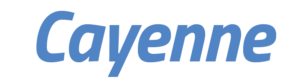Getting started LoRa node v2.02
PARTS LIST
| 1X LoRa Interface PCB. |  |
| 1x Arduino Pro-mini 3.3V. |  |
| 1X HopeRF RFM 92 or 95. |  |
| 1x RF Antenna. | |
| 1x USB to TTL converter 3.3V. |  |
LINKS
| TheThingsNetwork. | thethingsnetwork.org |
| Arduino-lmic-master library. | github.com |
| Arduino IDE. | arduino.cc |
| Driver for the USB to TTL. | silabs.com |
Components side
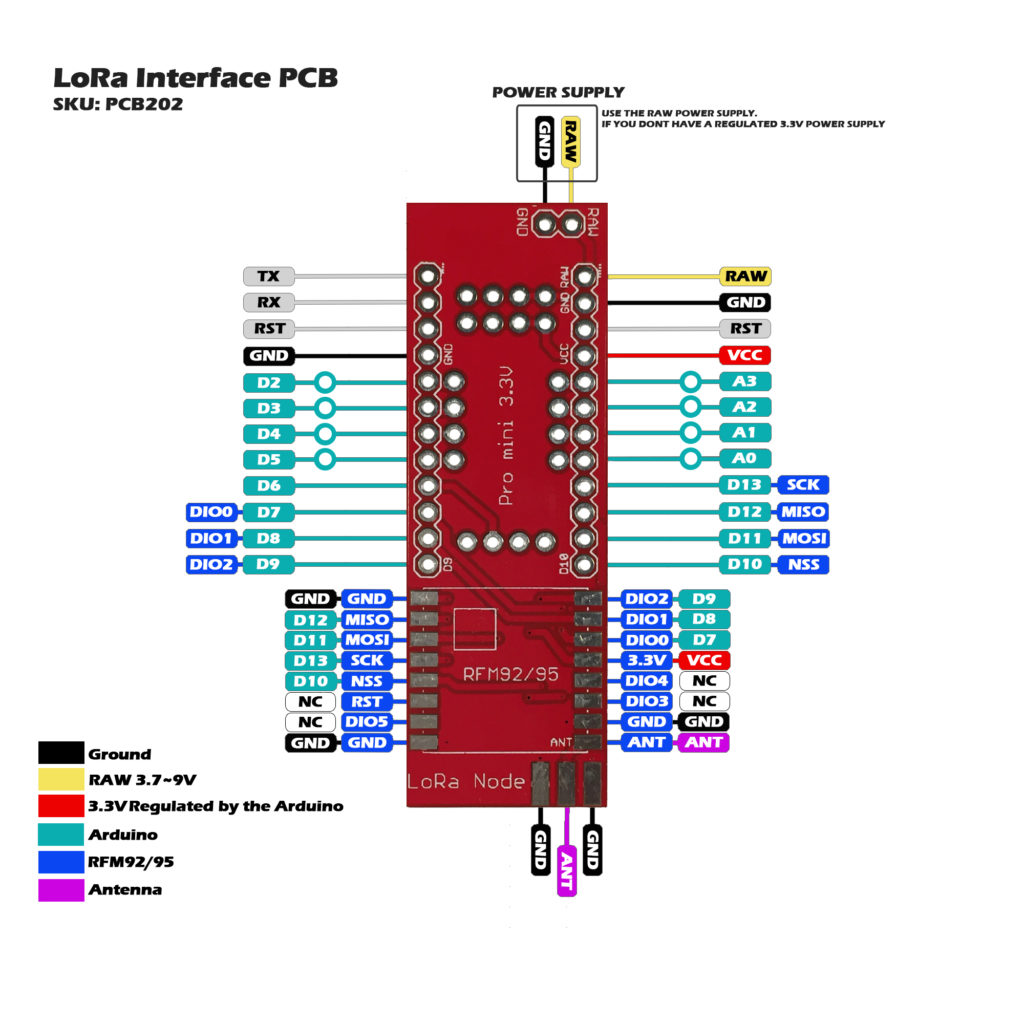
Solder side
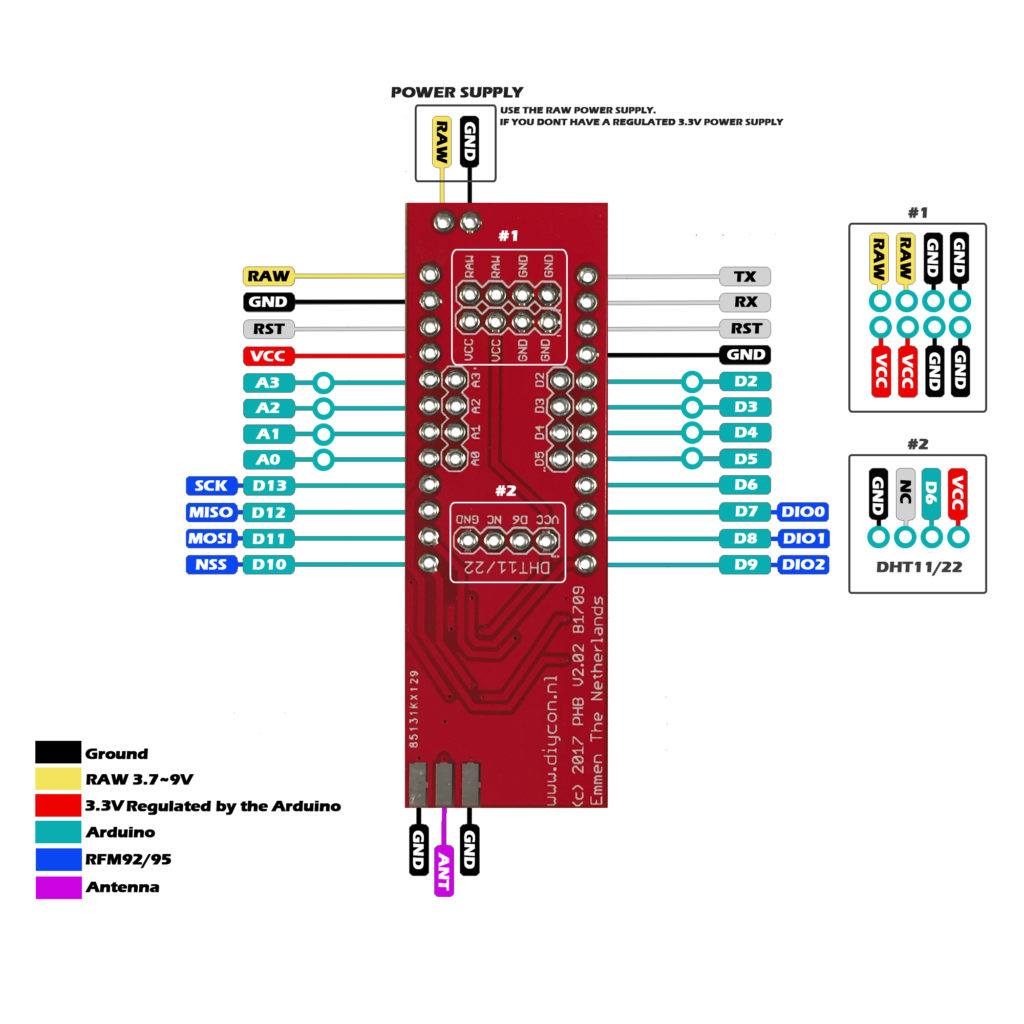
Building the LoRa Node
- Solder the 12-pin headers on the Arduino.

- Solder the Arduino on the LoRa Interface PCB. Check these reference pins on the PCB with the Arduino: D9, D10, RAW, GND.

- Solder the HopeRF RFM92/95 module on the PCB. Check the reference pads with the PCB and the RFM module. The white square on the PCB is the position of the IC on the RFM, and the ANT position is marked.

- Solder an antenna on the board. There a several antennas available in the market.
On this board you could solder a SMA connector, and connect the antenna of your choice. You could use a coil or 8,2cm copperwire as antenna.
![]()
The Arduino Sketch
- Download the Arduino-lmic-master Library
- (original library can be found here you must edit the pinmapping)
- You can find a copy of this library on our Github page with the correct pinmapping for this PCB. Copy this library folder to your Arduino library folder.
- Check the radio configuration in /library-folder/arduino-lmic-master/src/limc/config.h.(line 8 -> 15)
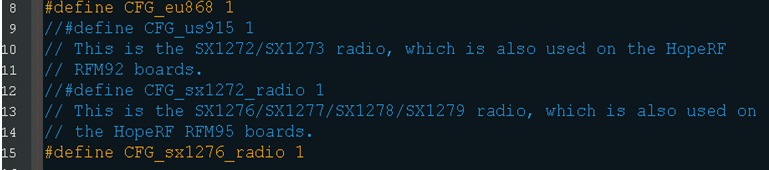
Select the radio frequency you want to use 868MHz or 915MHz.
Select the radio type you are using RFM92 = sx1272 or RFM95 = sx1276. - Start the Arduino IDE:
Open: FILE -> Examples -> IBM LMIC framework -> ttn-abp or ttn-oota 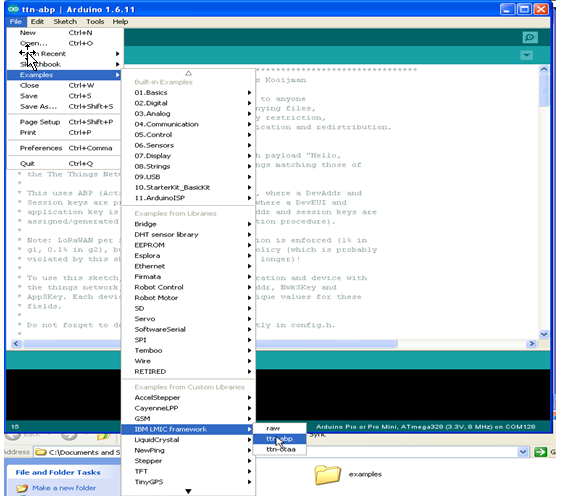
- Replace the network session key, application session key and device address at the top of the sketch.
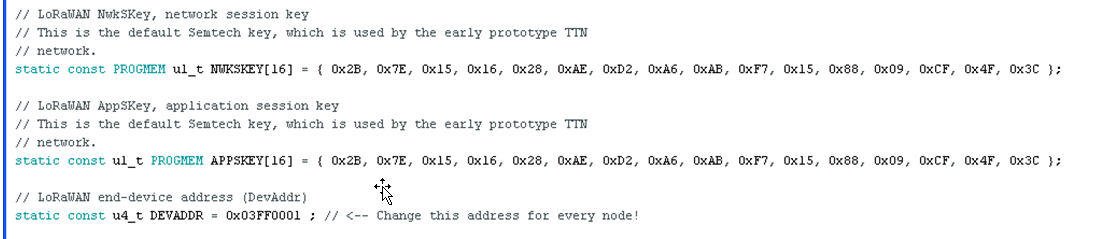 With the keys en address of your account (TheThingsNetwork dashboard)
With the keys en address of your account (TheThingsNetwork dashboard)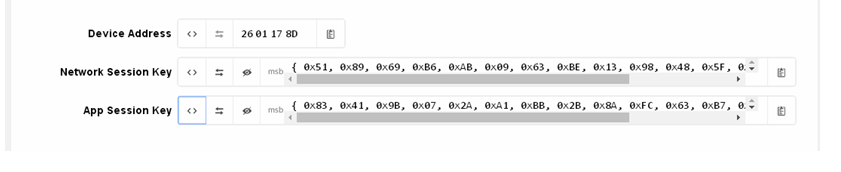
- In this section you will find the payload messages. The interval between the messagestime is in seconds.
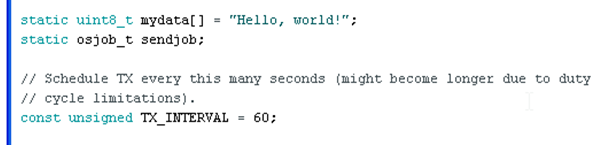
- If you use a single channel gateway you can disable channels on line 204
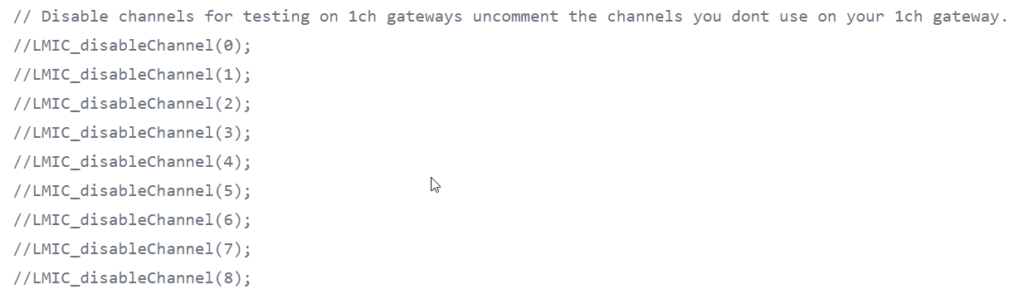
Uncomment the channels you dont use.
- Connect your LoRa Interface PCB to the USB to TTL converter

WARNING ONLY USE 3.3V ON THE VCC OR YOU WILL DAMAGE THE RFM MODULE!!
IF YOU DON’T HAVE A 3.3V POWER SUPPLY PLEASE USE THE RAW PIN ON THE PCB.
- Set Board -> Arduino Pro or Pro Mini
Set Processor ->ATmega328 (3.3V 8 MHz)
Set Port -> COM port of the TTL converter.
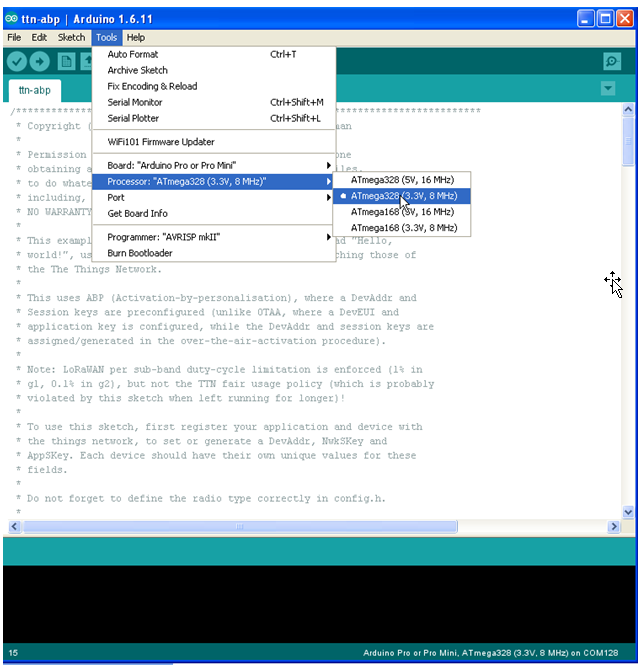
- Upload the sketch!
- After successful uploading the sketch, you can check if the node is working in the serial monitor, or in the dashboard of your TheThingsNetwork account.
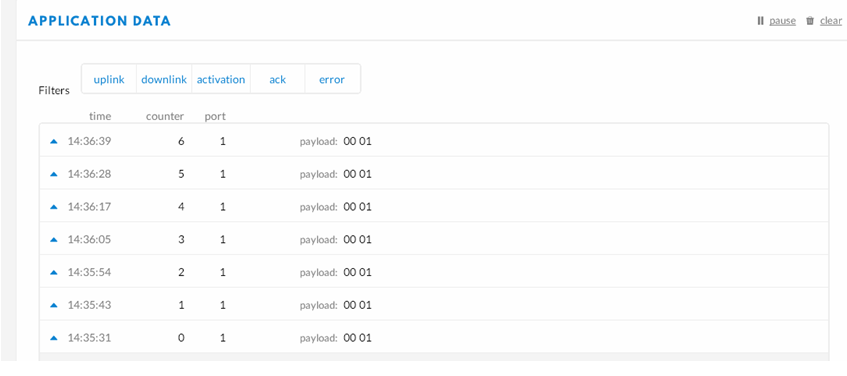
For range testing you can download the app TTNmapper on your phone use your the TTN device adress and access key for setting up the app.
To see how to connect a sensor on your board please see the page
Connecting a Sensor on your node
Getting started LoRa node v2.02 PARTS LIST 1X LoRa Interface PCB. 1x Arduino Pro-mini 3.3V. 1X HopeRF RFM 92 or 95. 1x RF Antenna. 1x USB to TTL converter 3.3V. LINKS TheThingsNetwork. thethingsnetwork.org Arduino-lmic-master library. github.com Arduino IDE. arduino.cc Driver for the USB to TTL. silabs.com Components side […]